Site-to-Site
OpenVPN is popular for client-server setups, but its site-to-site mode remains a relatively obscure feature, and many router appliances still don’t support it. However, it’s very useful for quickly setting up tunnels between routers.
As of VyOS 1.4, OpenVPN site-to-site mode can use either pre-shared keys or x.509 certificates.
The pre-shared key mode is deprecated and will be removed from future OpenVPN versions, so VyOS will have to remove support for that option as well. The reason is that using pre-shared keys is significantly less secure than using TLS.
We’ll configure OpenVPN using self-signed certificates, and then discuss the legacy pre-shared key mode.
In both cases, we will use the following settings:
The public IP address of the local side of the VPN will be 198.51.100.10.
The public IP address of the remote side of the VPN will be 203.0.113.11.
The tunnel will use 10.255.1.1 for the local IP and 10.255.1.2 for the remote.
The local site will have a subnet of 10.0.0.0/16.
The remote site will have a subnet of 10.1.0.0/16.
The official port for OpenVPN is 1194, which we reserve for client VPN; we will use 1195 for site-to-site VPN.
The
persistent-tunneldirective will allow us to configure tunnel-related attributes, such as firewall policy as we would on any normal network interface.If known, the IP of the remote router can be configured using the
remote-hostdirective; if unknown, it can be omitted. We will assume a dynamic IP for our remote router.
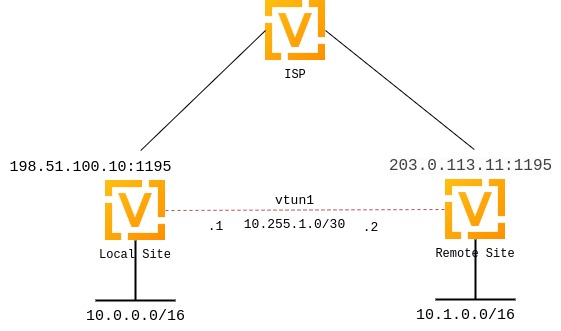
Setting up certificates
Setting up a full-blown PKI with a CA certificate would arguably defeat the purpose of site-to-site OpenVPN, since its main goal is supposed to be configuration simplicity, compared to server setups that need to support multiple clients.
However, since VyOS 1.4, it is possible to verify self-signed certificates using certificate fingerprints.
On both sides, you need to generate a self-signed certificate, preferrably using the “ec” (elliptic curve) type.
You can generate them by executing command run generate pki certificate self-signed install <name> in the configuration mode.
Once the command is complete, it will add the certificate to the configuration session, to the pki subtree.
You can then review the proposed changes and commit them.
vyos@vyos# run generate pki certificate self-signed install openvpn-local
Enter private key type: [rsa, dsa, ec] (Default: rsa) ec
Enter private key bits: (Default: 256)
Enter country code: (Default: GB)
Enter state: (Default: Some-State)
Enter locality: (Default: Some-City)
Enter organization name: (Default: VyOS)
Enter common name: (Default: vyos.io)
Do you want to configure Subject Alternative Names? [y/N]
Enter how many days certificate will be valid: (Default: 365)
Enter certificate type: (client, server) (Default: server)
Note: If you plan to use the generated key on this router, do not encrypt the private key.
Do you want to encrypt the private key with a passphrase? [y/N]
2 value(s) installed. Use "compare" to see the pending changes, and "commit" to apply.
[edit]
vyos@vyos# compare
[pki]
+ certificate openvpn-local {
+ certificate "MIICJTCCAcugAwIBAgIUMXLfRNJ5iOjk/uAZqUe4phW8MdgwCgYIKoZIzj0EAwIwVzELMAkGA1UEBhMCR0IxEzARBgNVBAgMClNvbWUtU3RhdGUxEjAQBgNVBAcMCVNvbWUtQ2l0eTENMAsGA1UECgwEVnlPUzEQMA4GA1UEAwwHdnlvcy5pbzAeFw0yMzA5MDcyMTQzMTNaFw0yNDA5MDYyMTQzMTNaMFcxCzAJBgNVBAYTAkdCMRMwEQYDVQQIDApTb21lLVN0YXRlMRIwEAYDVQQHDAlTb21lLUNpdHkxDTALBgNVBAoMBFZ5T1MxEDAOBgNVBAMMB3Z5b3MuaW8wWTATBgcqhkjOPQIBBggqhkjOPQMBBwNCAASp7D0vE3SKSAWAzr/lw9Eq9Q89r247AJR6ec/GT26AIcVA1bsongV1YaWvRwzTPC/yi5pkzV/PcT/WU7JQIyMWo3UwczAMBgNVHRMBAf8EAjAAMA4GA1UdDwEB/wQEAwIHgDATBgNVHSUEDDAKBggrBgEFBQcDATAdBgNVHQ4EFgQUBrAxRdFppdG/UBRdo7qNyHutaTQwHwYDVR0jBBgwFoAUBrAxRdFppdG/UBRdo7qNyHutaTQwCgYIKoZIzj0EAwIDSAAwRQIhAI2+8C92z9wTcTWkQ/goRxs10EBC+h78O+vgo9k97z5iAiBSeqfaVr5taQTS31+McGTAK3cYWNTg0DlOBI8aKO2oRg=="
+ private {
+ key "MIGHAgEAMBMGByqGSM49AgEGCCqGSM49AwEHBG0wawIBAQQgtOeEb0dMb5P/2Exi09WWvk6Cvz0oOBoDuP68ZimS2LShRANCAASp7D0vE3SKSAWAzr/lw9Eq9Q89r247AJR6ec/GT26AIcVA1bsongV1YaWvRwzTPC/yi5pkzV/PcT/WU7JQIyMW"
+ }
+ }
[edit]
vyos@vyos# commit
You do not need to copy the certificate to the other router. Instead, you need to retrieve its SHA-256 fingerprint. OpenVPN only supports SHA-256 fingerprints at the moment, so you need to use the following command:
vyos@vyos# run show pki certificate openvpn-local fingerprint sha256
5C:B8:09:64:8B:59:51:DC:F4:DF:2C:12:5C:B7:03:D1:68:94:D7:5B:62:C2:E1:83:79:F1:F0:68:B2:81:26:79
Note: certificate names don’t matter, we use ‘openvpn-local’ and ‘openvpn-remote’ but they can be arbitrary.
Repeat the procedure on the other router.
Setting up OpenVPN
Local Configuration:
Configure the tunnel:
set interfaces openvpn vtun1 mode site-to-site
set interfaces openvpn vtun1 protocol udp
set interfaces openvpn vtun1 persistent-tunnel
set interfaces openvpn vtun1 remote-host '203.0.113.11' # Public IP of the other side
set interfaces openvpn vtun1 local-port '1195'
set interfaces openvpn vtun1 remote-port '1195'
set interfaces openvpn vtun1 local-address '10.255.1.1' # Local IP of vtun interface
set interfaces openvpn vtun1 remote-address '10.255.1.2' # Remote IP of vtun interface
set interfaces openvpn vtun1 tls certificate 'openvpn-local' # The self-signed certificate
set interfaces openvpn vtun1 tls peer-fingerprint <remote cert fingerprint> # The output of 'run show pki certificate <name> fingerprint sha256 on the remote router
set interfaces openvpn vtun1 tls role active
Remote Configuration:
set interfaces openvpn vtun1 mode site-to-site
set interfaces openvpn vtun1 protocol udp
set interfaces openvpn vtun1 persistent-tunnel
set interfaces openvpn vtun1 remote-host '198.51.100.10' # Pub IP of other site
set interfaces openvpn vtun1 local-port '1195'
set interfaces openvpn vtun1 remote-port '1195'
set interfaces openvpn vtun1 local-address '10.255.1.2' # Local IP of vtun interface
set interfaces openvpn vtun1 remote-address '10.255.1.1' # Remote IP of vtun interface
set interfaces openvpn vtun1 tls certificate 'openvpn-remote' # The self-signed certificate
set interfaces openvpn vtun1 tls peer-fingerprint <local cert fingerprint> # The output of 'run show pki certificate <name> fingerprint sha256 on the local router
set interfaces openvpn vtun1 tls role passive
Firewall Exceptions
For the OpenVPN traffic to pass through the WAN interface, you must create a firewall exception.
set firewall ipv4 name OUTSIDE_LOCAL rule 10 action 'accept'
set firewall ipv4 name OUTSIDE_LOCAL rule 10 description 'Allow established/related'
set firewall ipv4 name OUTSIDE_LOCAL rule 10 state 'established'
set firewall ipv4 name OUTSIDE_LOCAL rule 10 state 'related'
set firewall ipv4 name OUTSIDE_LOCAL rule 20 action 'accept'
set firewall ipv4 name OUTSIDE_LOCAL rule 20 description 'OpenVPN_IN'
set firewall ipv4 name OUTSIDE_LOCAL rule 20 destination port '1195'
set firewall ipv4 name OUTSIDE_LOCAL rule 20 log
set firewall ipv4 name OUTSIDE_LOCAL rule 20 protocol 'udp'
You should also ensure that the OUTISDE_LOCAL firewall group is applied to the WAN interface and applied to input filter where traffic destined for the router itself
set firewall ipv4 input filter rule 10 action 'jump'
set firewall ipv4 input filter rule 10 inbound-interface name eth0
set firewall ipv4 input filter rule 10 jump-target OUTSIDE_LOCAL
Static Routing:
Static routes can be configured referencing the tunnel interface; for example, the local router will use a network of 10.0.0.0/16, while the remote has a network of 10.1.0.0/16:
Local Configuration:
set protocols static route 10.1.0.0/16 interface vtun1
Remote Configuration:
set protocols static route 10.0.0.0/16 interface vtun1
Firewall policy can also be applied to the tunnel interface for input, output and forward directions and functions identically to ethernet interfaces.
If you are making use of multiple tunnels, OpenVPN must have a way to distinguish between different tunnels aside from the pre-shared-key. This is done either by referencing IP addresses or port numbers. One option is to dedicate a public IP to each tunnel. Another option is to dedicate a port number to each tunnel (e.g. 1195,1196,1197…).
OpenVPN status can be verified using the show openvpn operational commands.
vyos@vyos:~$ show openvpn site-to-site
OpenVPN status on vtun1
Client CN Remote Host Tunnel IP Local Host TX bytes RX bytes Connected Since
----------- ----------------- ----------- ------------ ---------- ---------- -----------------
N/A 10.110.12.54:1195 N/A N/A 504.0 B 656.0 B N/A
Server-Client
OpenVPN’s server-client mode is a configuration setup where server device acts as a central hub that multiple other machines (the clients) connect to securely route their traffic or access a private network. Multi-client server is the most popular OpenVPN mode on routers.
Setting up certificates
Client-Server always uses x.509 authentication and therefore requires a PKI setup. The PKI utility now simplifies the creation of Certificate Authorities (CAs), server and client certificates, and Diffie-Hellman keys directly from the VyOS using configuration or operational mode commands.
Usually on server side, you can generate all certificates by executing these
commands in the configuration mode. Once the command is complete, it will add
the certificate to the configuration session, to the pki subtree.
Certificate Authority (CA)
vyos@vyos# run generate pki ca install ca-1
Enter private key type: [rsa, dsa, ec] (Default: rsa)
Enter private key bits: (Default: 2048)
Enter country code: (Default: GB)
Enter state: (Default: Some-State)
Enter locality: (Default: Some-City)
Enter organization name: (Default: VyOS)
Enter common name: (Default: vyos.io) ca-1
Enter how many days certificate will be valid: (Default: 1825)
Note: If you plan to use the generated key on this router, do not encrypt the private key.
Do you want to encrypt the private key with a passphrase? [y/N]
2 value(s) installed. Use "compare" to see the pending changes, and "commit" to apply.
[edit]
vyos@vyos# compare
[pki]
+ ca ca-1 {
+ certificate "MIIDlzCCAn+gAwIBAgIUQW7AtPu0Qzp7VzT0TyYx83/ME8swDQYJKoZIhvcNAQELBQAwVDELMAkGA1UEBhMCR0IxEzARBgNVBAgMClNvbWUtU3RhdGUxEjAQBgNVBAcMCVNvbWUtQ2l0eTENMAsGA1UECgwEVnlPUzENMAsGA1UEAwwEY2EtMTAeFw0yNTA2MTExMTIyMjJaFw0zMDA2MTAxMTIyMjJaMFQxCzAJBgNVBAYTAkdCMRMwEQYDVQQIDApTb21lLVN0YXRlMRIwEAYDVQQHDAlTb21lLUNpdHkxDTALBgNVBAoMBFZ5T1MxDTALBgNVBAMMBGNhLTEwggEiMA0GCSqGSIb3DQEBAQUAA4IBDwAwggEKAoIBAQDi+v6i241T9ABxq1ngjWxDQITkqjV0nq2Jb3HSSuQpXRCu7DWdQZlbvnMHnkV/WTL0RNgkhS4iV/WYhE+bLihwiZ0GTeQnUd1QJSkusFROX46w6kKXYUR5IQtcBC+vdky8PESynPd+DXsJn5X9JTWqDeviUAQz/ZjDzWk+71MBCqa+Zps1zpIjK0ywn7pR/HnDrxJOQXlBMNgvbv8U3IAZ2jJp0jTB8TnuDtWSA+XZejMm/EN/AWUQyliX6OJFSCIhBL2BZ9lmVms4/HkRpbd50k3vvCoz+lAOEE6VsH0fEdLC3lZ+CtXZ7kjp2wdWWuSs5ggIJYZZkixsCisbtEmbAgMBAAGjYTBfMA8GA1UdEwEB/wQFMAMBAf8wDgYDVR0PAQH/BAQDAgGGMB0GA1UdJQQWMBQGCCsGAQUFBwMCBggrBgEFBQcDATAdBgNVHQ4EFgQUAG9lvr7AzJ/y4vY/XlWxXru+6m0wDQYJKoZIhvcNAQELBQADggEBAKsu4eZa8Fha9aKfuKqlGQHPpEFfVDaVJmebw0uMw+b5Y8EpBxzZrgbqbk3Mty8pBjNa9jkZzph04gHN4pR6kg3iQlUKGxZUfsB9ZUjKhkgNdUI9zq1323MKEvuIuYdt61DCfBHwY6Xax5Ge+BahR2bXdPaQH452/+xMTqkukkpLbioTeIDg6FCU2HYPY5emDF5DDZAZWXtTqi0zdT3Y6FqiTvs5VuWwXCcp+HM+Lwe1/VVJhwi4CHTq0CKWnQIH5blYjmyxzRBlrlZm4ntWlL5Mtepa1A3DJirY4kw/SqMAAh/Q9lh41JzBc8epf+OdnOzK55YmtmctGO2o+NBCFi0="
+ private {
+ key "MIIEvgIBADANBgkqhkiG9w0BAQEFAASCBKgwggSkAgEAAoIBAQDi+v6i241T9ABxq1ngjWxDQITkqjV0nq2Jb3HSSuQpXRCu7DWdQZlbvnMHnkV/WTL0RNgkhS4iV/WYhE+bLihwiZ0GTeQnUd1QJSkusFROX46w6kKXYUR5IQtcBC+vdky8PESynPd+DXsJn5X9JTWqDeviUAQz/ZjDzWk+71MBCqa+Zps1zpIjK0ywn7pR/HnDrxJOQXlBMNgvbv8U3IAZ2jJp0jTB8TnuDtWSA+XZejMm/EN/AWUQyliX6OJFSCIhBL2BZ9lmVms4/HkRpbd50k3vvCoz+lAOEE6VsH0fEdLC3lZ+CtXZ7kjp2wdWWuSs5ggIJYZZkixsCisbtEmbAgMBAAECggEAZdykF6wV8Z4n8NsoG4j8E/ZJbWEhWjO3x1y3JNutJw735LhmmysMSsreToXtxGfgYRTgNwt5l7oHoqmGHCsLxO1NBb5A7JBllIkIwUYqn31syOJofg0NsJpuwZ2zVLfvWe5mGg4tV2lvVPNEWXWwbp+Ow2KLcFWXkA+H8tFuW6F2mH3ntYlIi/WiCNjsEotNx8Kk7OVwt43DbkN/rbF5lxquuLedaSspOHuhIAOfZB5ZySfqohQalSAaguVD66rGPMrerZ2Vc7B1iJ6Mn/KZrSaQeHwyWrwDDHdzVwG9waydevtGTVO0dvH4etWnRypDx8p1FPJJKD4XVcsl3rR6oQKBgQD497Ep2RJcbNnKVj+kNXGriSGmyRSp6CL61KotepzgucK0RtGMeFJge56/otMHMAxIOcDMX6vRn2MB2pqVqwqUBQy6JfLrSemdpIjMN9xlX6Dw3BWP39SdewZ896/Eo0Q1ythMj1ORp+u3PqOlSa14Cy9aPwDWmNy2deD68YDnsQKBgQDpZE/T84BMQ0FzL6NRijZRzR6Dc775hRfmmSTYI0KqpG0gXNSc5UgrWSLN5H7fnx36mT01P7UkgXCInV0AlJOfkt4a8QTqM1Fh/rZbLLWpQE55S6Fs28GDiFYl2kvZT/TtxhA/E0POf/YXl/8KITS7ZVAZxE8rxBe1hVUfDbnlCwKBgQDeWUguGaGeTdCMNk8MNnbYPdaCAB+mRp3G6ls51sF4qi5Lltva2jKn3H/AoohZaP3vGzUm0WLACdsAct2QQXtnCsN9FBtJK2+qzKEn0dPR7X/s3IGdRse6BX+b6BFgSnfGmuxmI7L86L1JoHXCTnTQOx0FOjNjdI3ZnplZRIpdYQKBgFJacASU9l9yl+SiGZnLEDG7FBpEPE3lVbKrtSGDB6IY1NzHhMo76URKdop6Jv6XMcfcTIm+ihdwiRnblRaAVrrG4xJUm2xcYUoXy5bOZudq5oXMVxCHVngoImXG6l6q5P0Fl3P6Q0HZSye2HWsgnm/FZwdAisMhtU/61TdY65BTAoGBAM4jKeImiXta5lz1RgNiW/TPhft3UbOLj3TbzchNCNAamqCv4Tmh9YKB2d/mz2hNxbnAGe2cYn4iRYKcjJLMZ0UfBL2WxlrgQYQPPGzSD0fH1pLIXPohpBZpsGqNR3Nc8Jd+Uw3IiIJ2oxPCOPTOJsklNB0Xf1AlUUagB16bhhZZ"
+ }
+ }
[edit]
vyos@vyos# commit
Server Certificate
vyos@vyos# run generate pki certificate sign ca-1 install srv-1
Do you already have a certificate request? [y/N] N
Enter private key type: [rsa, dsa, ec] (Default: rsa)
Enter private key bits: (Default: 2048)
Enter country code: (Default: GB)
Enter state: (Default: Some-State)
Enter locality: (Default: Some-City)
Enter organization name: (Default: VyOS)
Enter common name: (Default: vyos.io) srv-1
Do you want to configure Subject Alternative Names? [y/N]
Enter how many days certificate will be valid: (Default: 365)
Enter certificate type: (client, server) (Default: server) server
Note: If you plan to use the generated key on this router, do not encrypt the private key.
Do you want to encrypt the private key with a passphrase? [y/N]
2 value(s) installed. Use "compare" to see the pending changes, and "commit" to apply.
[edit]
vyos@vyos# compare
[pki certificate]
+ srv-1 {
+ certificate "MIIDrDCCApSgAwIBAgIULpu+qZjfG01kUI58XNmqXbQC3qQwDQYJKoZIhvcNAQELBQAwVDELMAkGA1UEBhMCR0IxEzARBgNVBAgMClNvbWUtU3RhdGUxEjAQBgNVBAcMCVNvbWUtQ2l0eTENMAsGA1UECgwEVnlPUzENMAsGA1UEAwwEY2EtMTAeFw0yNTA2MTExMTMxMDJaFw0yNjA2MTExMTMxMDJaMFUxCzAJBgNVBAYTAkdCMRMwEQYDVQQIDApTb21lLVN0YXRlMRIwEAYDVQQHDAlTb21lLUNpdHkxDTALBgNVBAoMBFZ5T1MxDjAMBgNVBAMMBXNydi0xMIIBIjANBgkqhkiG9w0BAQEFAAOCAQ8AMIIBCgKCAQEAysTrMfVH63aVidJT7bIf+zLwkLse07nGsv4aliGEbufr239RBHV4Jn8LbQ+nB/8mhYGjNY4OnZ7NYz3FU/iglo8qFtaZ26mWtPWpv2xW1F8JAEK7l5BAg42cBucxiIZFeRm+jkE6VN1bcNU0utnn3sbCwZMyH6pS9k08G1qrrFLA7ZFhv5AmgJcODmO8sigSAu7rRS/6O3eO6ICnVjvIfHLb+9DKKUEffHzFV8RrkqVCGmgisz9fF+j1Rvg9s+ylNc2lZJTbb1XnzixvSRro4t9I3uIWdpJ0iOu09YiTXGQgH9ER6V3rFiX00RdSiSXf+MJCV64hC1msg+8V3Nrw9QIDAQABo3UwczAMBgNVHRMBAf8EAjAAMA4GA1UdDwEB/wQEAwIHgDATBgNVHSUEDDAKBggrBgEFBQcDATAdBgNVHQ4EFgQUzH0h4vBxma89HF9rUQ+DW052c5swHwYDVR0jBBgwFoAUAG9lvr7AzJ/y4vY/XlWxXru+6m0wDQYJKoZIhvcNAQELBQADggEBAI/Cyd0y7AJ7wY3yRssCud2iJAl9/ZjgxzXOUo6ibawYIYOnSf9tS3eD4CIH4BgppDXoJZ/qEA4WvIsLx3yvnyOxiqyk3TQmKIZ27VJH+yQkgzPeiKrHn1pCXBKEb1/jlT8Ozu4Lmn/oFwDH6nk8toxI8DM+qsTxqUFlTA3ea9yaRtxeNPMWJdaxZSUYGVSZL0wVKw5ZuQ1Gn7vGVApWlYDKYbMozCuZUG1q8wMzFBRa7x0anvh5hM4bksLz+Y1ujCS8f8b4Xtb8KIdFrZtTvtl97crv62bN05VueAcbwtYbIBNWNoT/CvmqV7k3uPg95GYSNddFqEMbQHoyd8hdDCo="
+ private {
+ key "MIIEvQIBADANBgkqhkiG9w0BAQEFAASCBKcwggSjAgEAAoIBAQDKxOsx9UfrdpWJ0lPtsh/7MvCQux7Tucay/hqWIYRu5+vbf1EEdXgmfwttD6cH/yaFgaM1jg6dns1jPcVT+KCWjyoW1pnbqZa09am/bFbUXwkAQruXkECDjZwG5zGIhkV5Gb6OQTpU3Vtw1TS62efexsLBkzIfqlL2TTwbWqusUsDtkWG/kCaAlw4OY7yyKBIC7utFL/o7d47ogKdWO8h8ctv70MopQR98fMVXxGuSpUIaaCKzP18X6PVG+D2z7KU1zaVklNtvVefOLG9JGuji30je4hZ2knSI67T1iJNcZCAf0RHpXesWJfTRF1KJJd/4wkJXriELWayD7xXc2vD1AgMBAAECggEACsUk3PVzSX11+ekTDigM7NHK11UpEQPoGu/GR70mBKIK9BCyI/N9W0YaPEO9kn4p9KNrINgXzKV3sVLBnXEyTmzyRl5Fs9YxLBF0X7eIcSVPHBVvU2CVHKez5uX2ypKfNAx7A6FRUNqlFbwtXdNfLoUOKSwBWI86ctytWaKaRb/TTSGQkaP/z/cwIsXOLfG9m6iFkw98ShUzalrUWNo/4fJKlO1+DvXVYE9sv9rjD8J7DtAbr5KykQ5n0AAlZTCWQ7jwMybSnjjY9ypZUms0l17raJrfhrdbWayc6xMDvtrmNIDebkF+J7cHU06aEV+yQXV/7yjyZgUSM2ANcHMdzQKBgQDmTi5tUeaj1JUSl9lAP/XUzcElw2tcU1B8qpX69J4ofjTNgj5okLWQZVIy1UyAfLOI3LJbHTBUtSvedhH0VaMulq99NXs5qnbPGG3//RBAc0wKhJknB5Qv0D3FxMI14kMO6jzPly+aIGEk4dTtHvZuHbbVHbKSZ5MMouLyT+SS7wKBgQDhZETARZ0MazeWRaPJwdkjlfNcqqcsnDicdcppCkcDCjeLxkVPZc8ej37rshOvw2Pf1D0PddGyOhJoWCWA8QE2LQoDHLaDnQ0L6aQ3yjN5Gxx9RCDFi3Zuat/mPcv3tFO7uUmeYvRC5fGYrghq29NADmUefOopAc06Izd4A3iqWwKBgQC1uPrpR7a1jwgRo7/I8q8HO1MseQY903+u3ut5GYuyZ+NCRYL4/zZEua4ibivvNnZzh7E0M9PvAwWag4+nO+uG11+hbJHO7rLQtnYVh5lLQa6+neI66cAD+kzDwH1+BwriufFB3Amzk9kTQR7B+6x3NvsNLmG5JADj96Mbj+7MAQKBgFIevEXplyzdK6WevexWqoyip8aNjtdcG+w1pofa7MCYymAs3zfseihCVBYADdguModsxsqJPNvY+Lf31cJDDRP2GP3FSmJtqEE84U5KZ7KqRBkH54DSLVZRrj4vKc+YbiGpgr8ogqKVMQ9V6U81xKREGmefT5mdRG74Qc+CREadAoGAFtdsH5js1yFEeGFad4BZJ69grEavD3pNCfIe9oIPtXvvFdzxd+QbKgqFf3JMJp/HYi8A0iv/i4mzf00KXzF4JU7bIJYrUVlk/w8x77gzDRIphsPqpMBJkTI0jisQHZKWNEe7IbmM/dWW2S4jvCkrhB7F5Szf72Q+j/lPbfx2g/8="
+ }
+ }
[edit]
vyos@vyos# commit
DH Key
vyos@vyos# run generate pki dh install dh-1
Enter DH parameters key size: (Default: 2048)
Generating parameters...
1 value(s) installed. Use "compare" to see the pending changes, and "commit" to apply.
[edit]
vyos@vyos# compare
[pki]
+ dh dh-1 {
+ parameters "MIIBCAKCAQEAp25kxwZeLZ7wcbRii5E5RD4uWCUOBxarzKEE0msa84omh5nZ9dv/4bfJw4gIXlA2+sGc2lLV/jajZminMryiSwJdisyVuUdOB7sJWZwrzHBAY0qFbNyaRMVJBar2xVm+XcKd3A2eNTEgn10G7rPPvf6CJ5isUKFaKT8ymUv+mI0upLneYdGs8/yS3sAojzeulCf49fa5SiaGCcZZkdOI3Nby1u/ZG4okqJ2wE2c2hRVLs1k5qrrono0OF4Dh0B91ihnywRfp1xPYeqpiln+OPh+PPgTuBxkz4VxwRDoQ+NhVr/LOCb3vbhnyFisxI0w4r3109cA3QiDmo1L14aKl1wIBAg=="
+ }
[edit]
vyos@vyos# commit
Client Certificate
vyos@vyos:~$ generate pki certificate sign ca-1 install client1
Do you already have a certificate request? [y/N] N
Enter private key type: [rsa, dsa, ec] (Default: rsa)
Enter private key bits: (Default: 2048)
Enter country code: (Default: GB)
Enter state: (Default: Some-State)
Enter locality: (Default: Some-City)
Enter organization name: (Default: VyOS)
Enter common name: (Default: vyos.io) client1
Do you want to configure Subject Alternative Names? [y/N]
Enter how many days certificate will be valid: (Default: 365)
Enter certificate type: (client, server) (Default: server) client
Note: If you plan to use the generated key on this router, do not encrypt the private key.
Do you want to encrypt the private key with a passphrase? [y/N]
You are not in configure mode, commands to install manually from configure mode:
set pki certificate client1 certificate 'MIIDrjCCApagAwIBAgIUPvtffeYTdoOiHxu++wdrjHwwVX4wDQYJKoZIhvcNAQELBQAwVDELMAkGA1UEBhMCR0IxEzARBgNVBAgMClNvbWUtU3RhdGUxEjAQBgNVBAcMCVNvbWUtQ2l0eTENMAsGA1UECgwEVnlPUzENMAsGA1UEAwwEY2EtMTAeFw0yNTA2MTExMTQxMDlaFw0yNjA2MTExMTQxMDlaMFcxCzAJBgNVBAYTAkdCMRMwEQYDVQQIDApTb21lLVN0YXRlMRIwEAYDVQQHDAlTb21lLUNpdHkxDTALBgNVBAoMBFZ5T1MxEDAOBgNVBAMMB2NsaWVudDEwggEiMA0GCSqGSIb3DQEBAQUAA4IBDwAwggEKAoIBAQC9H6E6gm0PfXO1n/WoA9xlg89/bnScLmfztVDn1uyNn8epE6zAi2GWBhtj4ixLllIwLdkJ7L2mF3yUZtA1Q0oYbGIqTbnaZ37JydCygVGnlLT7UX9zfRfS3KebCIvIte7OyCmnUfVfFzdIsp+4LI3S2wX/9Vyn4UBAR8QQNbezRB3XPMk9gzULnuLhmEDP6GVcPq7RzGXoXUMqsCxfEOJBjej0y4ANKH07HGVVrfVRiY+zlGkM4TFjVuZKnEA0BO6dhOA0E+7gsIXsC06UzzatkjsyWHpb2/DOECIifBoYej9DITu8VxyyZmgaINHEn2gGb0LRHO7rvQapc+XZ2z9DAgMBAAGjdTBzMAwGA1UdEwEB/wQCMAAwDgYDVR0PAQH/BAQDAgeAMBMGA1UdJQQMMAoGCCsGAQUFBwMCMB0GA1UdDgQWBBQnUyqEzG+AqZzsdSud5MDqsOxiXTAfBgNVHSMEGDAWgBQAb2W+vsDMn/Li9j9eVbFeu77qbTANBgkqhkiG9w0BAQsFAAOCAQEAplItvZpoX/joG3QREu9tHVKwDTmXB2lwUM5G8iKPgd6D6oOILZMe2KuvWt12dcdEzUCGfJwJJ8M8R2WD0OmcLdFqvM/8UM1hYzUP2BCnFCLtElVD+b4wMlQNpdHqNbdckw8J4MLQlhUgu9rZAZ0XjWCprr+U50bX++vYRw7Un3Ds6ETEvjflm5WAPb2e0V1hhISPl8K+VXO7RAwxy0DHcDuR+YaD+hnNgMsJV3/QwA17Iy8x86RpOgqmesbt0U7e9Rmo81aVgiy/V4OCV7u6bPX03fmZNS8UwwJuRUlxkjO+epHNYB2cnOcjSkUxaIJ9Hv3tMWHQEtbVZsNYSOZozw=='
set pki certificate client1 private key 'MIIEvAIBADANBgkqhkiG9w0BAQEFAASCBKYwggSiAgEAAoIBAQC9H6E6gm0PfXO1n/WoA9xlg89/bnScLmfztVDn1uyNn8epE6zAi2GWBhtj4ixLllIwLdkJ7L2mF3yUZtA1Q0oYbGIqTbnaZ37JydCygVGnlLT7UX9zfRfS3KebCIvIte7OyCmnUfVfFzdIsp+4LI3S2wX/9Vyn4UBAR8QQNbezRB3XPMk9gzULnuLhmEDP6GVcPq7RzGXoXUMqsCxfEOJBjej0y4ANKH07HGVVrfVRiY+zlGkM4TFjVuZKnEA0BO6dhOA0E+7gsIXsC06UzzatkjsyWHpb2/DOECIifBoYej9DITu8VxyyZmgaINHEn2gGb0LRHO7rvQapc+XZ2z9DAgMBAAECggEAPS/Fhtt5k2BgFivZW3FcVc+OS0keGwV8hkFsGoXTZIKEIzSFWIn/mX0CUY90C0Rn9MRwiqB4PwssOAsHY6QQjdRK8irRbVK8l2ZeydHC7DfVUdXtKR0YnxTaePML3nTV/TqPF14Rx6EINtHrkLeBbu2DhGsKfhoHIoTVbvUiKLHa2TkGJOkhvjsyMSPKzUXa1AzLmu+UBIhRYpEPHj0SQUUJJnKgIb7mTR2fhJScHcKwsrPq6S8OpChvsYZ6zatgrTFz9tuhD4IjL7NBiYP45BwGaLIaQjph8yAJwwHWoOP+TTj5WYflkW6Uu8F9gC0ve6dPGPNEi2TUdirvAe4LYQKBgQD0UfAPm6tQg8pdkvfMBvYc21fk8zqmgcA4OtvDi60aXuv5jI5+faISvOG2JLuFhKIDOb5ZerzGvkN+LvWgzr9H7YdGZNNtwKgpS/MGqcuuHncTxWBAwYgKhf26a/tqFZRNurJ6GowxDiAcQEc1mWnmdngRa+dvvCwNbXvGVqfVEQKBgQDGKi447TqD76QfvRPn/fRSjM+QE1duk+XorEJ0HHIha5HV9kCrZdV/olGRjDLwPJO6JW7iE2FUsS9SsIrccFE/9P2ZUqfYP2wL5vNO5kAmoLLUl0gwqg1WnBTPJfXeKReTj2uGmOdEuuMPXpL/49hDuPViiE2Q4MGe2Z+oEYN/EwKBgHfQMuTEl2e9qaDn8OM6SrluC5V4fjunh6dLnfgwaCx1fk1702lOnQuJWzsiml9o4raoO6PP4AGqzphz2PsKSJ2ya1NnIJRDFXRjDYQoAn2Z7RViBsja36chfINObxXgDUFtHBdrK3LnFXIlR4aOfHOLh2grvWx7IDNZjIiAeH+xAoGAJlmFZnjqiRv4bDgAQTZRcSRVCvHjSsAOj0++8I+MutEBgSHN9B2aCsBT/tHeDcX7ZNvXsKLFhElh+iO2S+DkqHb2GRT47I2hkFAaqBtBMPiKgz/ftaNDP46nLEuRYHQdXu4zhfHTV+a/CHtqAWGLuddyjaYJNM96SQ6eqjzxcMcCgYAzdxOF2e27hIgo2ttjsROMGqW0/0r/HsKGKPnao7xHQNCAswTnBT+QGugPCe0NXjuxbySP7V1GeWMWF+WV5khtteWerT1/ELAC48NSDpaMxVa4GP8Q/0w6+ZyJty3UGbCYQzZZue81dU+42LUIaVJ4NAc2tYj3jD780udasawS6w=='
Remember to copy the CA and client certificate/key manually to the client side and commit before using under the openvpn interface configuration
Refer this topic PKI for more options.
Setting up OpenVPN
In this example we will use the most complicated case: a setup where each client is a router that has its own subnet (think HQ and branch offices), since simpler setups are subsets of it.
Suppose you want to use 10.23.1.0/24 network for client tunnel endpoints and all client subnets belong to 10.23.0.0/20. All clients need access to the 192.168.0.0/16 network.
Server Configuration:
set interfaces openvpn vtun10 encryption data-ciphers 'aes256'
set interfaces openvpn vtun10 hash 'sha512'
set interfaces openvpn vtun10 local-host '172.18.201.10'
set interfaces openvpn vtun10 local-port '1194'
set interfaces openvpn vtun10 mode 'server'
set interfaces openvpn vtun10 persistent-tunnel
set interfaces openvpn vtun10 protocol 'udp'
set interfaces openvpn vtun10 server client client1 ip '10.23.1.10'
set interfaces openvpn vtun10 server client client1 subnet '10.23.2.0/25'
set interfaces openvpn vtun10 server domain-name 'vyos.net'
set interfaces openvpn vtun10 server max-connections '250'
set interfaces openvpn vtun10 server name-server '172.16.254.30'
set interfaces openvpn vtun10 server subnet '10.23.1.0/24'
set interfaces openvpn vtun10 server topology 'subnet'
set interfaces openvpn vtun10 tls ca-cert ca-1
set interfaces openvpn vtun10 tls certificate srv-1
set interfaces openvpn vtun10 tls dh-params dh-1
The configurations above uses 1194/UDP default port, 256-bit AES for encryption, SHA-512 for HMAC authentication and the persistent-tunnel option which is recommended, as it prevents the TUN/TAP device from closing on connection resets or daemon reloads. Remember, clients are identified using their CN attribute in the SSL certificate.
To allow clients to access a specific network behind the router, we’ll use the push-route option to automatically install the appropriate route on each client.
set interfaces openvpn vtun10 server push-route 192.168.0.0/16
OpenVPN will not automatically create routes in the kernel for client subnets when they connect and will only use client-subnet association internally, so we need to create a route to the 10.23.0.0/20 network ourselves:
set protocols static route 10.23.0.0/20 interface vtun10
Client
VyOS can not only act as an OpenVPN site-to-site or server for multiple clients but you can also configure any VyOS OpenVPN interface as an OpenVPN client that connects to a VyOS OpenVPN server or any other OpenVPN server.
Client Configuration:
set interfaces openvpn vtun10 encryption data-ciphers 'aes256'
set interfaces openvpn vtun10 hash 'sha512'
set interfaces openvpn vtun10 mode 'client'
set interfaces openvpn vtun10 persistent-tunnel
set interfaces openvpn vtun10 protocol 'udp'
set interfaces openvpn vtun10 remote-host '172.18.201.10'
set interfaces openvpn vtun10 remote-port '1194'
set interfaces openvpn vtun10 tls ca-cert ca-1
set interfaces openvpn vtun10 tls certificate client1
Output
Check the tunnel status:
vyos@vyos:~$ show openvpn server
OpenVPN status on vtun10
Client CN Remote Host Tunnel IP Local Host TX bytes RX bytes Connected Since
----------- ------------------ ----------- ---------------- ---------- ---------- -------------------
client1 172.110.12.54:33166 10.23.1.10 172.18.201.10:1194 3.4 KB 3.4 KB 2024-06-11 12:07:25
Server Bridge
In Ethernet bridging configurations, OpenVPN’s server mode can be set as a ‘bridge’ where the VPN tunnel encapsulates entire Ethernet frames (up to 1514 bytes) instead of just IP packets (up to 1500 bytes). This setup allows clients to transmit Layer 2 frames through the OpenVPN tunnel. Below, we outline a basic configuration to achieve this:
Server Side:
set interfaces bridge br10 member interface eth1.10
set interfaces bridge br10 member interface vtun10
set interfaces openvpn vtun10 device-type 'tap'
set interfaces openvpn vtun10 encryption data-ciphers 'aes192'
set interfaces openvpn vtun10 hash 'sha256''
set interfaces openvpn vtun10 local-host '172.18.201.10'
set interfaces openvpn vtun10 local-port '1194'
set interfaces openvpn vtun10 mode 'server'
set interfaces openvpn vtun10 server bridge gateway '10.10.0.1'
set interfaces openvpn vtun10 server bridge start '10.10.0.100'
set interfaces openvpn vtun10 server bridge stop '10.10.0.200'
set interfaces openvpn vtun10 server bridge subnet-mask '255.255.255.0'
set interfaces openvpn vtun10 server topology 'subnet'
set interfaces openvpn vtun10 tls ca-certificate 'ca-1'
set interfaces openvpn vtun10 tls certificate 'srv-1'
set interfaces openvpn vtun10 tls dh-params 'srv-1'
Client Side :
set interfaces openvpn vtun10 device-type 'tap'
set interfaces openvpn vtun10 encryption data-ciphers 'aes192'
set interfaces openvpn vtun10 hash 'sha256''
set interfaces openvpn vtun10 mode 'client'
set interfaces openvpn vtun10 protocol 'udp'
set interfaces openvpn vtun10 remote-host '172.18.201.10'
set interfaces openvpn vtun10 remote-port '1194'
set interfaces openvpn vtun10 tls ca-certificate 'ca-1'
set interfaces openvpn vtun10 tls certificate 'client-1'
Server LDAP Authentication
LDAP
Enterprise installations usually ship a kind of directory service which is used to have a single password store for all employees. VyOS and OpenVPN support using LDAP/AD as single user backend.
Authentication is done by using the openvpn-auth-ldap.so plugin which is
shipped with every VyOS installation. A dedicated configuration file is
required. It is best practise to store it in /config to survive image
updates
set interfaces openvpn vtun0 openvpn-option "--plugin /usr/lib/openvpn/openvpn-auth-ldap.so /config/auth/ldap-auth.config"
The required config file may look like this:
<LDAP>
# LDAP server URL
URL ldap://ldap.example.com
# Bind DN (If your LDAP server doesn't support anonymous binds)
BindDN cn=LDAPUser,dc=example,dc=com
# Bind Password password
Password S3cr3t
# Network timeout (in seconds)
Timeout 15
</LDAP>
<Authorization>
# Base DN
BaseDN "ou=people,dc=example,dc=com"
# User Search Filter
SearchFilter "(&(uid=%u)(objectClass=shadowAccount))"
# Require Group Membership - allow all users
RequireGroup false
</Authorization>
Active Directory
Despite the fact that AD is a superset of LDAP
<LDAP>
# LDAP server URL
URL ldap://dc01.example.com
# Bind DN (If your LDAP server doesn’t support anonymous binds)
BindDN CN=LDAPUser,DC=example,DC=com
# Bind Password
Password mysecretpassword
# Network timeout (in seconds)
Timeout 15
# Enable Start TLS
TLSEnable no
# Follow LDAP Referrals (anonymously)
FollowReferrals no
</LDAP>
<Authorization>
# Base DN
BaseDN "DC=example,DC=com"
# User Search Filter, user must be a member of the VPN AD group
SearchFilter "(&(sAMAccountName=%u)(memberOf=CN=VPN,OU=Groups,DC=example,DC=com))"
# Require Group Membership
RequireGroup false # already handled by SearchFilter
<Group>
BaseDN "OU=Groups,DC=example,DC=com"
SearchFilter "(|(cn=VPN))"
MemberAttribute memberOf
</Group>
</Authorization>
If you only want to check if the user account is enabled and can authenticate (against the primary group) the following snipped is sufficient:
<LDAP>
URL ldap://dc01.example.com
BindDN CN=SA_OPENVPN,OU=ServiceAccounts,DC=example,DC=com
Password ThisIsTopSecret
Timeout 15
TLSEnable no
FollowReferrals no
</LDAP>
<Authorization>
BaseDN "DC=example,DC=com"
SearchFilter "sAMAccountName=%u"
RequireGroup false
</Authorization>
A complete LDAP auth OpenVPN configuration could look like the following example:
vyos@vyos# show interfaces openvpn
openvpn vtun0 {
mode server
openvpn-option "--tun-mtu 1500 --fragment 1300 --mssfix"
openvpn-option "--plugin /usr/lib/openvpn/openvpn-auth-ldap.so /config/auth/ldap-auth.config"
openvpn-option "--push redirect-gateway"
openvpn-option --duplicate-cn
openvpn-option "--verify-client-cert none"
openvpn-option --comp-lzo
openvpn-option --persist-key
openvpn-option --persist-tun
server {
domain-name example.com
max-connections 5
name-server 203.0.113.0.10
name-server 198.51.100.3
subnet 172.18.100.128/29
}
tls {
ca-certificate ca.crt
certificate server.crt
dh-params dh1024.pem
}
}
For detailed example, refer this topic OpenVPN with LDAP
Multi-factor Authentication
VyOS supports multi-factor authentication (MFA) or two-factor authentication using Time-based One-Time Password (TOTP). Compatible with Google Authenticator software token, other software tokens.
Server side
set interfaces openvpn vtun20 encryption cipher 'aes256'
set interfaces openvpn vtun20 hash 'sha512'
set interfaces openvpn vtun20 mode 'server'
set interfaces openvpn vtun20 persistent-tunnel
set interfaces openvpn vtun20 server client user1
set interfaces openvpn vtun20 server mfa totp challenge 'disable'
set interfaces openvpn vtun20 server subnet '10.10.2.0/24'
set interfaces openvpn vtun20 server topology 'subnet'
set interfaces openvpn vtun20 tls ca-certificate 'openvpn_vtun20'
set interfaces openvpn vtun20 tls certificate 'openvpn_vtun20'
set interfaces openvpn vtun20 tls dh-params 'dh-pem'
For every client in the openvpn server configuration a totp secret is created.
To display the authentication information, use the command show interfaces openvpn vtun20 user user1 mfa qrcode
An example:
vyos@vyos:~$ sh interfaces openvpn vtun20 user user1 mfa qrcode
█████████████████████████████████████
█████████████████████████████████████
████ ▄▄▄▄▄ █▀▄▀ ▀▀▄▀ ▀▀▄ █ ▄▄▄▄▄ ████
████ █ █ █▀▀▄ █▀▀▀█▀██ █ █ █ ████
████ █▄▄▄█ █▀█ ▄ █▀▀ █▄▄▄█ █▄▄▄█ ████
████▄▄▄▄▄▄▄█▄█ █ █ ▀ █▄▀▄█▄▄▄▄▄▄▄████
████▄▄ ▄ █▄▄ ▄▀▄█▄ ▄▀▄█ ▄▄▀ ▀▄█ ▀████
████ ▀██▄▄▄█▄ ██ █▄▄▄▄ █▄▀█ █ █▀█████
████ ▄█▀▀▄▄ ▄█▀ ▀▄ ▄▄▀▄█▀▀▀ ▄▄▀████
████▄█ ▀▄▄▄▀ ▀ ▄█ ▄ █▄█▀ █▀ █▀█████
████▀█▀ ▀ ▄█▀▄▀▀█▄██▄█▀▀ ▀ ▀ ▄█▀████
████ ██▄▄▀▄▄█ ██ ▀█ ▄█ ▀▄█ █▀██▀████
████▄███▄█▄█ ▀█▄ ██▄▄▄█▀ ▄▄▄ █ ▀ ████
████ ▄▄▄▄▄ █▄█▀▄ ▀▄ ▀█▀ █▄█ ██▀█████
████ █ █ █ ▄█▀█▀▀▄ ▄▀▀▄▄▄▄▄▄ ████
████ █▄▄▄█ █ ▄ ▀ █▄▄▄██▄▀█▄▀▄█▄ █████
████▄▄▄▄▄▄▄█▄██▄█▄▄▄▄▄█▄█▄█▄██▄██████
█████████████████████████████████████
█████████████████████████████████████
Use the QR code to add the user account in Google authenticator application and on client side, use the OTP number as password.
Authentication with Username/Password
OpenVPN server allows to securely obtain a username and password from a connecting client, and to use that information as a basis for authenticating the client.
First, configure the server to use an authentication plugin, which may be a script. The OpenVPN server will call the plugin every time a client tries to connect, passing it the username/password entered on the client
In this exammple, the --auth-user-pass-verify directive is used with the
via-env method and a specified script path to validate the username and password provided by the client.
Server
set interfaces openvpn vtun10 local-port '1194'
set interfaces openvpn vtun10 mode 'server'
set interfaces openvpn vtun10 openvpn-option '--auth-user-pass-verify /config/auth/check_user.sh via-env'
set interfaces openvpn vtun10 openvpn-option '--script-security 3'
set interfaces openvpn vtun10 persistent-tunnel
set interfaces openvpn vtun10 protocol 'udp'
set interfaces openvpn vtun10 server client client-1 ip '10.10.10.55'
set interfaces openvpn vtun10 server push-route 192.0.2.0/24
set interfaces openvpn vtun10 server subnet '10.10.10.0/24'
set interfaces openvpn vtun10 server topology 'subnet'
set interfaces openvpn vtun10 tls ca-certificate 'ca-1'
set interfaces openvpn vtun10 tls certificate 'srv-1'
set interfaces openvpn vtun10 tls dh-params 'dh-1'
Example of /config/auth/check_user.sh, includes two testing users:
#!/bin/bash
USERNAME="$username"
PASSWORD="$password"
# Replace this with real user checking logic or use getent
if [[ "$USERNAME" == "client1" && "$PASSWORD" == "pass123" ]]; then
exit 0
elif [[ "$USERNAME" == "peter" && "$PASSWORD" == "qwerty" ]]; then
exit 0
else
exit 1
fi
Client
One advantage of having the client certificate stored locally is the ability to create the client configuration. Use this command:
vyos@vyos:~$ generate openvpn client-config interface vtun10 ca ca-1 certificate client1
Save the output to a file, and add the auth-user-pass directive to the client
configuration. It will direct the OpenVPN client to query the user for a
username/password, passing it on to the server over the secure TLS channel.
You can use this file to import to any clients.
client
dev tun
proto udp
remote 192.168.77.10 1194
remote-cert-tls server
proto udp
dev tun
dev-type tun
persist-key
persist-tun
verb 3
auth-user-pass
<ca>
-----BEGIN CERTIFICATE-----
MIIDlzCCAn+gAwIBAgIUQW7AtPu0Qzp7VzT0TyYx83/ME8swDQYJKoZIhvcNAQEL
BQAwVDELMAkGA1UEBhMCR0IxEzARBgNVBAgMClNvbWUtU3RhdGUxEjAQBgNVBAcM
CVNvbWUtQ2l0eTENMAsGA1UECgwEVnlPUzENMAsGA1UEAwwEY2EtMTAeFw0yNTA2
MTExMTIyMjJaFw0zMDA2MTAxMTIyMjJaMFQxCzAJBgNVBAYTAkdCMRMwEQYDVQQI
DApTb21lLVN0YXRlMRIwEAYDVQQHDAlTb21lLUNpdHkxDTALBgNVBAoMBFZ5T1Mx
DTALBgNVBAMMBGNhLTEwggEiMA0GCSqGSIb3DQEBAQUAA4IBDwAwggEKAoIBAQDi
+v6i241T9ABxq1ngjWxDQITkqjV0nq2Jb3HSSuQpXRCu7DWdQZlbvnMHnkV/WTL0
RNgkhS4iV/WYhE+bLihwiZ0GTeQnUd1QJSkusFROX46w6kKXYUR5IQtcBC+vdky8
PESynPd+DXsJn5X9JTWqDeviUAQz/ZjDzWk+71MBCqa+Zps1zpIjK0ywn7pR/HnD
rxJOQXlBMNgvbv8U3IAZ2jJp0jTB8TnuDtWSA+XZejMm/EN/AWUQyliX6OJFSCIh
BL2BZ9lmVms4/HkRpbd50k3vvCoz+lAOEE6VsH0fEdLC3lZ+CtXZ7kjp2wdWWuSs
5ggIJYZZkixsCisbtEmbAgMBAAGjYTBfMA8GA1UdEwEB/wQFMAMBAf8wDgYDVR0P
AQH/BAQDAgGGMB0GA1UdJQQWMBQGCCsGAQUFBwMCBggrBgEFBQcDATAdBgNVHQ4E
FgQUAG9lvr7AzJ/y4vY/XlWxXru+6m0wDQYJKoZIhvcNAQELBQADggEBAKsu4eZa
8Fha9aKfuKqlGQHPpEFfVDaVJmebw0uMw+b5Y8EpBxzZrgbqbk3Mty8pBjNa9jkZ
zph04gHN4pR6kg3iQlUKGxZUfsB9ZUjKhkgNdUI9zq1323MKEvuIuYdt61DCfBHw
Y6Xax5Ge+BahR2bXdPaQH452/+xMTqkukkpLbioTeIDg6FCU2HYPY5emDF5DDZAZ
WXtTqi0zdT3Y6FqiTvs5VuWwXCcp+HM+Lwe1/VVJhwi4CHTq0CKWnQIH5blYjmyx
zRBlrlZm4ntWlL5Mtepa1A3DJirY4kw/SqMAAh/Q9lh41JzBc8epf+OdnOzK55Ym
tmctGO2o+NBCFi0=
-----END CERTIFICATE-----
</ca>
<cert>
-----BEGIN CERTIFICATE-----
MIIDrjCCApagAwIBAgIUN6vPxDEW89cfbEFPa0tZlnsW1GkwDQYJKoZIhvcNAQEL
BQAwVDELMAkGA1UEBhMCR0IxEzARBgNVBAgMClNvbWUtU3RhdGUxEjAQBgNVBAcM
CVNvbWUtQ2l0eTENMAsGA1UECgwEVnlPUzENMAsGA1UEAwwEY2EtMTAeFw0yNTA2
MTExMTQ0MjlaFw0yNjA2MTExMTQ0MjlaMFcxCzAJBgNVBAYTAkdCMRMwEQYDVQQI
DApTb21lLVN0YXRlMRIwEAYDVQQHDAlTb21lLUNpdHkxDTALBgNVBAoMBFZ5T1Mx
EDAOBgNVBAMMB2NsaWVudDEwggEiMA0GCSqGSIb3DQEBAQUAA4IBDwAwggEKAoIB
AQCdOWq8vdO8CznGN83uAXCuN4PcdTJaRFEdJIEfqHjlcG0MZQuPIAlDbOU+IWmu
QBmeCj7SlbYtVYo1uQOMUaIrAvxLIQUaL1Y60oLVTF5eAPrGV+NSTQR5uMApcH9/
RcZcW530pu/QpYinKTbGkEd54so6YRVPmYbIOPNUMbnZbccpinYi5t2dqubBb585
A7L40043VtsVVbPjQq5V0HDursvqlaMqMRcffhR8H4B4ByU/EPRK4yTKm1hi19v3
UtRHiq74CfGtJzYtplgrLJBON7TsbIi/fEux4q1yhbKA0S66L6e5DZldRxNZOXG6
QjEL0RkYloMgkbv/2HLCu09hAgMBAAGjdTBzMAwGA1UdEwEB/wQCMAAwDgYDVR0P
AQH/BAQDAgeAMBMGA1UdJQQMMAoGCCsGAQUFBwMCMB0GA1UdDgQWBBQCkfdfq3hv
7UtqAxq/5VDRIdgJLTAfBgNVHSMEGDAWgBQAb2W+vsDMn/Li9j9eVbFeu77qbTAN
BgkqhkiG9w0BAQsFAAOCAQEAJ43+aDVRC+y2vsu6WRG2l6zYnLoIJZW4afdKMC1a
nhTWhj4AhAt8evhVbAxi/8qhQX3yXF2bUQKdS++8AVcvZFlSES32S5eBx83AwGLt
QkgvGx+QThKmoJwrelyuS2X0XX3P0WzohYI6HzSr6p9F8KhTvSW97E6SnldpdvEM
uG1C+61/Vys7WLmDBh1PZTGE03nRp3H4Q9ynyXEEf1MK3eZkzg5H3Evj66p82pD5
8IauRfghMHJf3tOC+y0YIoXshF3lPq4nYso5Jc/HGCHlsboCODMCnY3CZsH7/O1n
/MI710KpzZTCLnv4Qtx9JpZxR7FTddl36OOuYUXU3Gcnsg==
-----END CERTIFICATE-----
</cert>
<key>
-----BEGIN PRIVATE KEY-----
MIIEvQIBADANBgkqhkiG9w0BAQEFAASCBKcwggSjAgEAAoIBAQCdOWq8vdO8CznG
N83uAXCuN4PcdTJaRFEdJIEfqHjlcG0MZQuPIAlDbOU+IWmuQBmeCj7SlbYtVYo1
uQOMUaIrAvxLIQUaL1Y60oLVTF5eAPrGV+NSTQR5uMApcH9/RcZcW530pu/QpYin
KTbGkEd54so6YRVPmYbIOPNUMbnZbccpinYi5t2dqubBb585A7L40043VtsVVbPj
Qq5V0HDursvqlaMqMRcffhR8H4B4ByU/EPRK4yTKm1hi19v3UtRHiq74CfGtJzYt
plgrLJBON7TsbIi/fEux4q1yhbKA0S66L6e5DZldRxNZOXG6QjEL0RkYloMgkbv/
2HLCu09hAgMBAAECggEAOR3xRVUO9Sr816JRSQwz486eNDpNSxazgwtOb3JUTUH9
E7onq1y/kMOgOmSIEHoP9GaTcQxbbPe86IxomhLT/50ri52YzWzx/heY2SVPyQXB
FMo79putKw0vnj5UyydNiyLrbMQyrhFc5iFmWVdz5/c4cWHwjIThPp7V4znXYwHZ
OB/Xn1NNHDNy872oQn5wZWzuA4ml0OqjU5D+Ne9srODl3r4OTo3lb1N3JuH3aOSA
cACl1JnN/KElN8IotIdweeUFAdn2jsGjZnCpGaJvZQ+2iMn6doJXHgFiF5+GMF7o
aOatglElIuqgPtB/4nvnegSL0DSnB36ojqv2PAh24wKBgQDPBt4S4muqo8SqP2e0
8X78MyK3tz1VmgPKn3O68Vdi1V7FPz0RHRGsw/kdgxXsJlfZTWgzcq2NNFu0yPBJ
A/h7qo16mv8GW7cJCd2exjb+/oq4r5iWeqLdSsMUXN87x02LRaMNd9wz1mls1Z73
oQ5hJ7zTtlyYXnvKPQo8X1ImjwKBgQDCaptQxZ/a3tcUQQlXAFMAScviODZd0LCL
30ZalwpNs6nVVIPoZHD3tlzWN5Es74gndfkC7/Gm2cnsOW9QQaU56q+5LeNXItW8
rc6yXq3vNQerqJxHNUmKWwLCQtSyLRjFqpGTl/PyX2bGXQ7/zjTL3W8VMD5otf4Y
SJJB+sKjDwKBgHSVX3WvAAamFtfwwMwKuwH3IfPnQqj0BHKUfK2nvxgvJCFbzV3X
yt5Jtf3ClhPYO9xpVOa0C7va4lHaXkYf8Exj7SxAIKFKALccUStaYBoU6bW7XOhQ
w2pu8ZCEBEo7oBVv77Rj7SNb+R6K5ex5TAm2QQXQSjCb9IYc/ail3TNNAoGBALu6
GPMrgKnlFyV1j0E1DPBwUbDEuqpoArFtDRAYXFifLVTS4PQbWIG403f9++659Gy2
G5ZcfqiwD6xL4VJLsPF1zewvhR/0gRJJehb+GVGrkRaOHykbKUGxk75kreDGbu8f
PqaXyXS17hWIch1Lzes0jDiXdwvA//QOzztqmVq9AoGAVMbmf04+QtzckLolAP4q
Uwr5svfy14A7V3IGkwlsHZdm37L26lfxW0kpOOE7g7D6gdinuALo6oopP7RN/IDq
PLaaHaGrIoLAEVFa0bRLGsrU2q87ytwfSgdra4jmsTn+xEabdI4IgmqWgwSRvGVf
KN18e19Ssw5x7Wq0Rsw/3VM=
-----END PRIVATE KEY-----
</key>
Login using the username and password, once prompted in the dialog.